Debug Cordova applications for old Androids (fix corrupted chrome debugger)
Cordova allows you to use WebView components on mobile platforms to build mobile applications using Web technologies (JavaScript, CSS, HTML).
During development, you will often use just browser to test your application (using rich “Developer tools”). But of course, you need to run your app on emulator/real devices as well.
To debug an application running on android you can still use same “Developer tools,” just point your Chrome to “chrome://inspect” URL.
The problem is it does not work for old (but still very popular androids). While it works well for new Androids (Nougat, Oreo), the “Developer tools” UI for older Androids is corrupted for (Lollipop and Marshmallow).
This how it looks on the latest API 27 (Oreo):
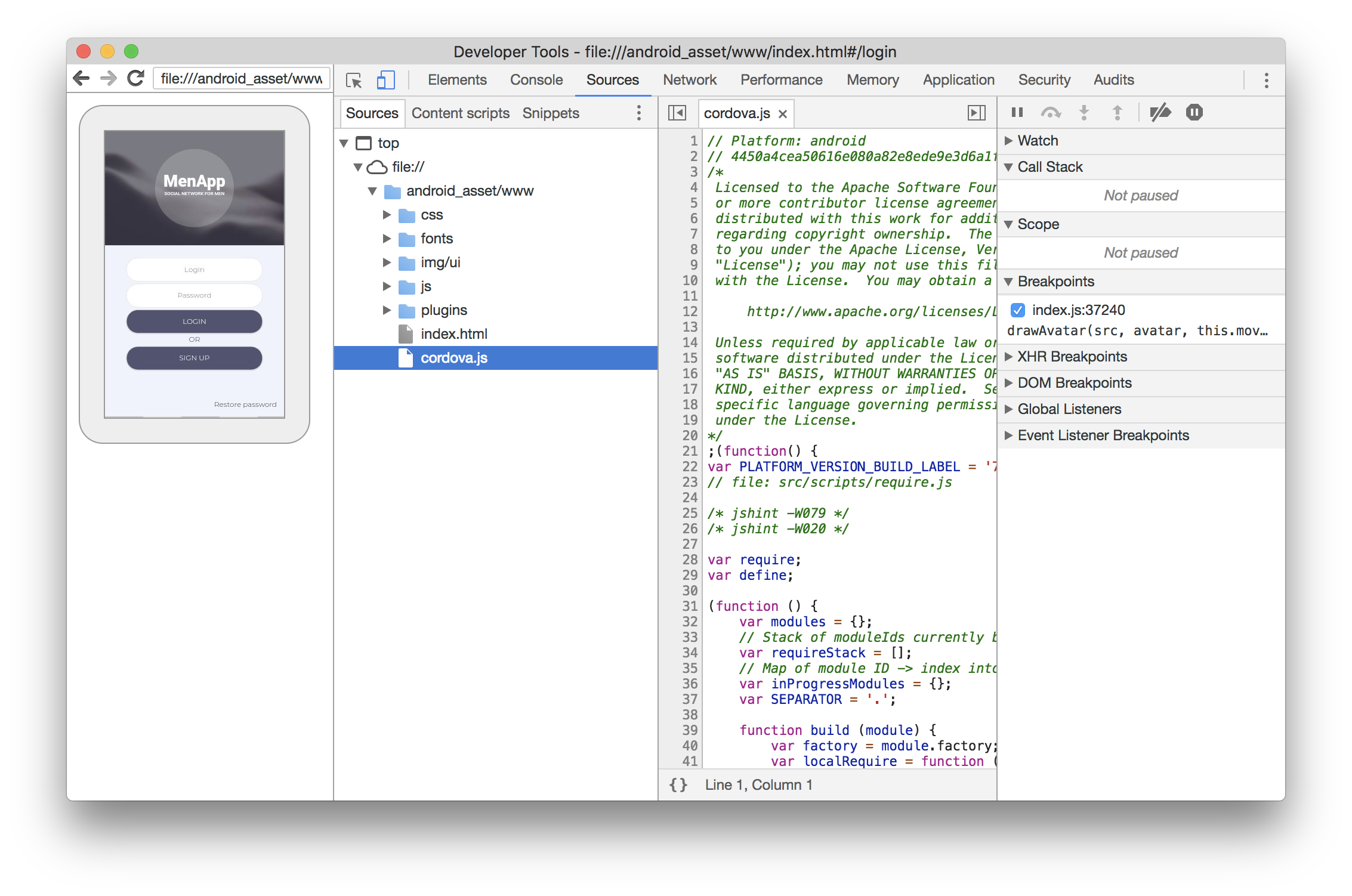
And this how it looks on API 23 (Marshmallow):
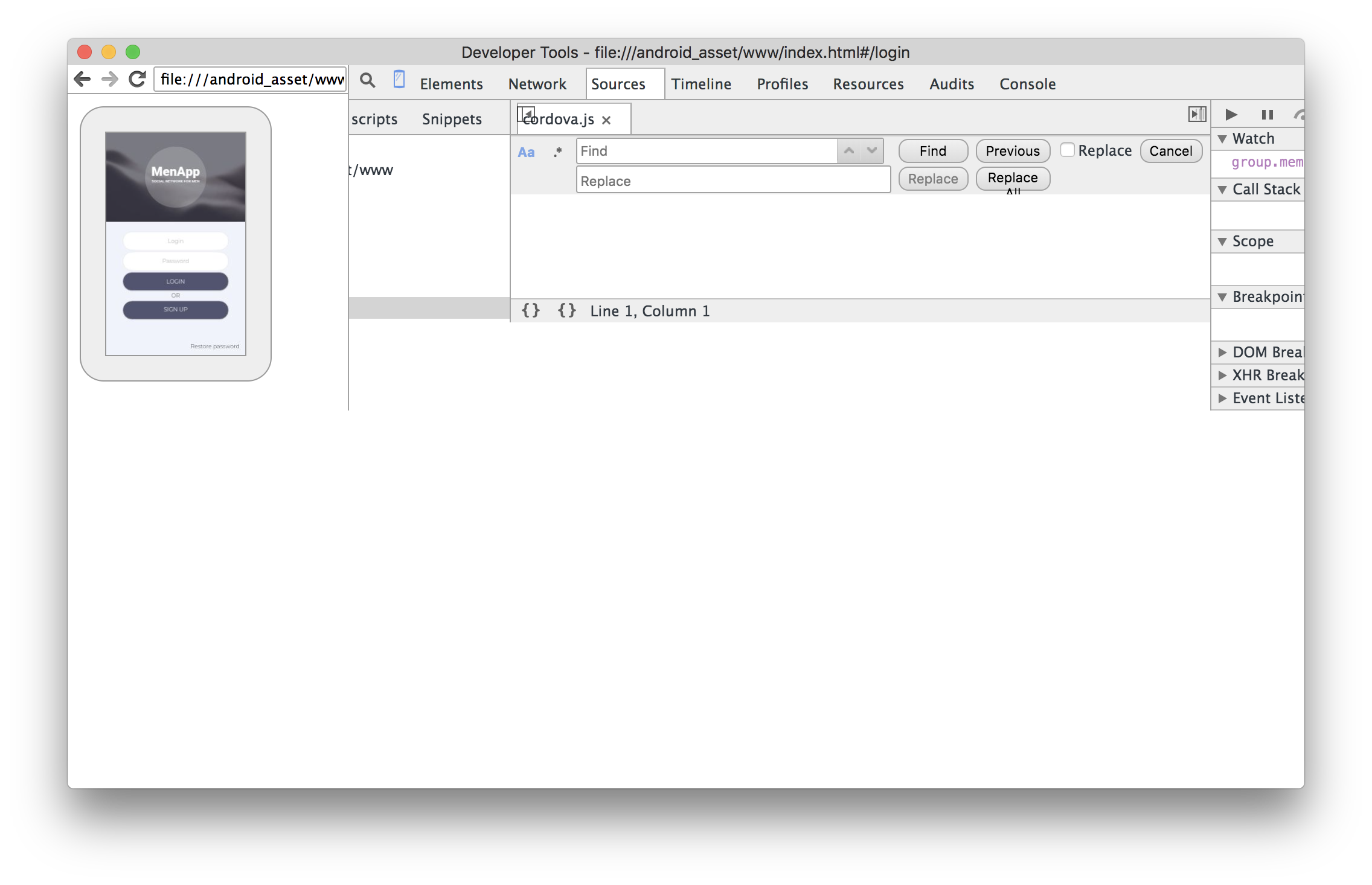
I was trying to find a solution, but Googling did not give much.
Because I expected that it was working fine in the past, I decided to use an old browser to debug older Androids.
How to get an older browser? I do not want to touch my latest Chrome which I use for regular Web browsing, so I decided to find and install old Chromium browser for debugging purposes only.
First of all, we need to understand when that old Android was released to match Chromium version which was released on the same date.
Wikipedia has a page about Android version history with release dates. According to it, Marshmallow was released in October 2015. We remember that and trying to find information about Chromium release history.
I’ve used information from that page to figure out which Chromium to install. According to it, we should use Chromium 47 or 48 for our needs. Let’s check 47 release. Go to Chromium stable refs and find latest 47 release version. The one I’ve found is “47.0.2526.111”.
Now we are requesting Version Information on that page and learn that Branch Base Position for that version is “352221”. Then we go to the builds archive, choose your OS (Mac in my case) and looking for “Branch Base Position” number.
Finally, we got that page with “chrome-mac.zip” download.
So we download, extract, run it, go to “chrome://inspect” and eventually got working developer tools for our Android:
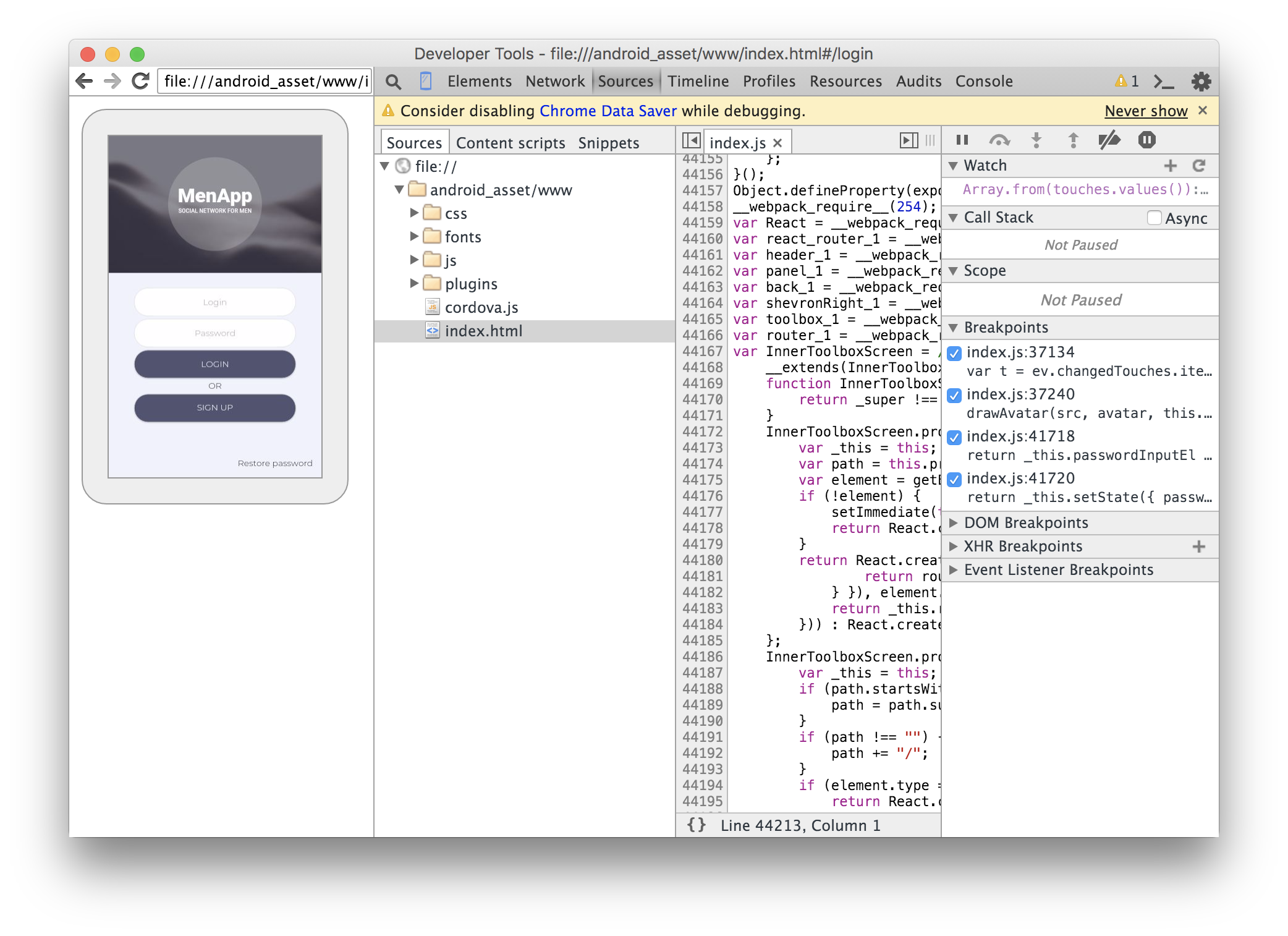
Finally, we can debug our Cordova application using all power of Web technologies.